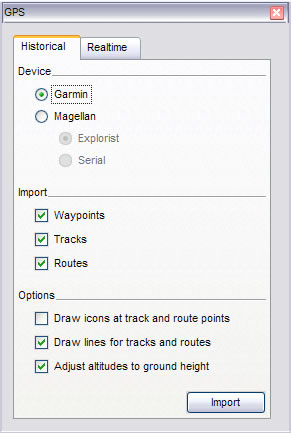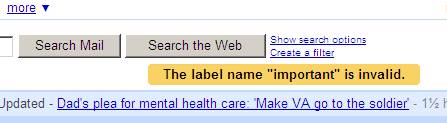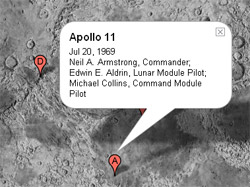To download Gmail for Blackberry, use the following options:
1. Official Method
Go to http://m.google.com/mail/ and select the “Install Now” link at the top
Note: This is the recommended method because Google determines the appropriate version for your blackberry or other mobile device.
2. Alternate Download Location (Google Mail V 2.0.7 for Blackberry 9650 – 438.6 KB)
Download from here
Important Note: This is a download specific for Blackberry Bold 9650. But you can check if it works for your Blackberry model. This installs Google Mail v2.0.7.
Other Notes: This download link is helpful if you are not able to access the official Gmail Mobile download link (for example: http://m.google.com/mail/ is blocked by your service provider). This is actually a drawback for Google and they should provide alternate download links for downloading Gmail for Mobile.
3. Alternate Download Location (Google Mail V 2.0.6 Generic – 256.4 KB)
Download from here
Important Note: This is a generic version and installed on my Blackberry Bold 9650 but did not work. But you can check if it works for your mobile device.
Older Versions:
Older Gmail Mobile versions are available below (courtesy of WAP Review)
Google Mail V 1.5.0 – 156 KB: JAD, JAR
Google Mail V 1.1.0 – 138 KB: JAD, JAR
Google Mail V 1.0.0 – 113 KB: JAD, JAR
If you are interested in knowing how I was able to get an offline copy of the installation file (refer to #2 above), read on. It took me a couple of days but I finally figured it out.
1. Switch your browser user agent to your mobile device’s user agent
The main problem was that if you try to access http://m.google.com/mail/ from your laptop/desktop browser, it does not show you the Gmail Mobile download link. So, you need to change the user agent for your browser so that Google thinks that you are coming to the website from your mobile device.
1.1 Find the user agent for your mobile device
You can find uthe ser agent string for your mobile device by going to http://ip.maisnam.com/ on your mobile device. Look for the part which says: “You are currently using:”. Using that, I was able to determine that the user agent string for my Blackberry Bold 9650 is:
BlackBerry9650/5.0.0.1006 Profile/MIDP-2.1 Configuration/CLDC-1.1 VendorID/105
1.2 Change the user agent on your browser
The next part is to make Google think that you are coming to the website from your mobile device by changing your browser user agent. If you are using Firefox, you can use the User Agent Switcher add-on. Once you have installed the add-on, create a new user agent using the user agent string obtained from step 1.1.
2. Download the .jad file
After switching to the correct user agent for your mobile device, go again to http://m.google.com/mail/ and click the “Install Now” link at the top. This will download a mail.jad file to your computer.
3. Download the .cod files
Now, open the downloaded mail.jad file with a text editor (I usually open it first in Wordpad, save it and then open it again in Notepad). The mail.jad file will look like this. Look for the .cod files (6 in the mail.jad file I downloaded) and download them. In my example, the cod file URLs are:
http://m.google.com/mail/download/binaries/L1/2.0.6/BlackBerry-47/GoogleMail.cod?dc=gorganic&session=3831091937&ver=2.0.6
http://m.google.com/mail/download/binaries/L1/2.0.6/BlackBerry-47/GoogleMail-1.cod?dc=gorganic&session=3831091937&ver=2.0.6
http://m.google.com/mail/download/binaries/L1/2.0.6/BlackBerry-47/GoogleMail-2.cod?dc=gorganic&session=3831091937&ver=2.0.6
http://m.google.com/mail/download/binaries/L1/2.0.6/BlackBerry-47/GoogleMail-3.cod?dc=gorganic&session=3831091937&ver=2.0.6
http://m.google.com/mail/download/binaries/L1/2.0.6/BlackBerry-47/GoogleMail-4.cod?dc=gorganic&session=3831091937&ver=2.0.6
http://m.google.com/mail/download/binaries/L1/2.0.6/BlackBerry-47/GoogleMail-5.cod?dc=gorganic&session=3831091937&ver=2.0.6
4. Edit the mail.jad file
Once you download the .cod files, update the cod file URLs to point to your local copy. The updated mail.jad file will look like this.
5. Upload all the files to your web server and access the .jad file from your mobile device
Next, upload the 6 .cod files and the updated .jad file to your webserver and access the .jad file from your mobile device. If you are using Blackberry Bold 9650, you can download the mail.jad file I created. This is a download specific for Blackberry Bold 9650. But you can check if it works for your Blackberry model. If you do not have access to a webserver, I believe you can create an .alx file and load it using Blackberry Desktop. That process is outlined here: http://www.kleinfelter.com/node/147.
Helpful Links:
http://wapreview.mobi/?p=2578
http://www.kleinfelter.com/node/147
http://www.google.com/support/forum/p/Google%20Mobile/thread?tid=1f2b84444c174ab9&hl=en