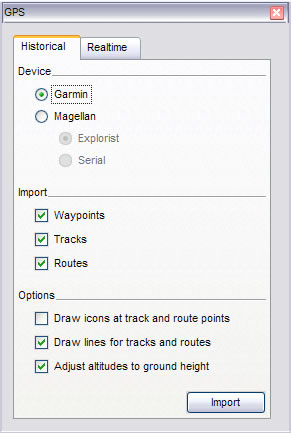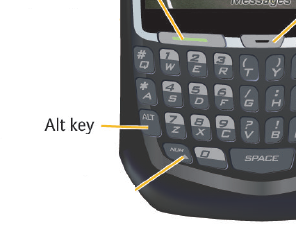Many of us have tried to print screen from a video and later found out that the video part is black. Programs like PowerDVD and SnagIT have a screen capture option. However, if you do not have access to a screen capture software, the following method works by changing some settings in Windows Media Player.
4. Don’t use Overlay
1. Open your Window Media Player and click Options on the Tools menu.
2. On the Performance tab, click on the Advanced… button.
3. Uncheck Use overlays from DVD video, click OK and restart the player.
Now you can capture images from any movies played in Windows Media Player using Print Screen (PrintScrn) key (or ALT + PrintScrn key). Once copied, the image can be pasted into Microsoft Paint (Start > All Programs > Accessories > Paint) or other image editor. If you have problems taking screenshots from a playing movie try to pause it first, then “print” the image.
These and other methods are described in detail in the following blog post from Amit Agarwal. Very useful post indeed.
http://labnol.blogspot.com/2005/11/capture-still-images-from-windows.html